-
340B Architect
-
Updates & Announcements
-
340B Architect
-
340B Impact
-
340B RxCorrelate
-
340B Monitor
-
340B Written Location
-
340B Central Split
-
All About Architect Webinar Series
-
More Resources
-
Right Side Callout
-
Recent Manufacturer Notices
-
More Videos
340B Architect regularly receives data to be uploaded to your PIDs and evaluated. For those carving out Medicaid, it is recommended that all Insurance Plans listed within your PID be reviewed at least once a month. Adding this as part of your audit checks will ensure that any new Medicaid Insurance Plans are quickly identified and carved out from 340B eligibility. This document is a step-by-step guide on how to accomplish this task.
340B Architect provides qualification filter options to allow flexibility on how to analyze your PID data for Medicaid insurance plans when carving out Medicaid. The two available filters are:
FILTER TYPE: Excluded by BIN
This filter displays all unique BIN/PCN/GROUP received within a PID from its Switch or Claims File for the date range selected.
- BIN/PCN/GROUPS listed on the left-hand panel are either non-Medicaid or new and have yet to be identified as Medicaid.
- BIN/PCN/GROUPS listed on the right-hand panel have been identified as Medicaid and are being Carved Out resulting in non-340B claims.
FILTER TYPE: Excluded by State
This filter displays a set of unique MCO BIN/PCN/GROUP Plans that Macro Helix has identified by State.
- BIN/PCN/GROUPS listed on the left-hand panel are not being Carved Out within this Particular PID.
- If a BIN/PCN/GROUP from our MCO table is already Carved-Out under Excluded by BIN it will not display in this view.
- BIN/PCN/GROUPS listed on the right-hand panel have been identified as Medicaid and are being Carved-Out resulting in non-340B claims.
- While Macro Helix maintains a listing of known MCO Medicaid plans, the list should not be considered an exhaustive record of all MCO Medicaid plans covering all states, jurisdictions, and patient types across the United States.
Reviewing and Excluding (Carve-OUT) Medicaid Insurance Plans
- Log into 340B Architect to the desired PID.
- Via the top-left menu, navigate to DATA REVIEW and select Qualification Filters.
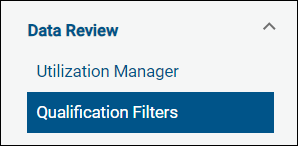
- Click FILTER TYPE and for Retail PIDs, select either Excluded by BIN or Excluded by State.
- For Hospital PIDs select Excluded by Payor.
- Adjust the START DATE and END DATE to your desired range.
- The dates entered are based on the dispensed date within your claims file.
- Click Refresh Filters and the insurance plans will be updated.
- From the available filters panel on the left, click the checkbox for the plan(s) to be excluded.
- Click Add Selected Filters to the left of the search bar in the top-left corner of this panel.

- The excluded insurance plans are moved to the Applied panel.
- The Effective Date will default to the current date.
- When all qualification filter updates are complete, recalculate the PID via the button shown below, which can be found under the Log Out button.

Table of Contents

 Qualification by Written Location
Qualification by Written Location