-
340B Architect
-
Updates & Announcements
-
340B Architect
-
340B Impact
-
340B RxCorrelate
-
340B Monitor
-
340B Written Location
-
340B Central Split
-
All About Architect Webinar Series
-
More Resources
-
Right Side Callout
-
Recent Manufacturer Notices
-
More Videos
Track the status of an order or view past orders on the Order History screen. You can also submit or cancel held orders on this screen. View the Order Source field to find McKesson Connect orders. You can perform the following actions on the Order History page:
Note: Previous versions of 340B Architect contained a McK Orders button where McKesson Connect customers could view orders placed via Connect. McKesson Connect orders are now integrated with the 340B Architect Order History page.
Filter Options
The Filter Options panel contains date filters, the export field, and order summary information:
- Enter a Start and End Date, and click Refresh History to update the order history data displayed.
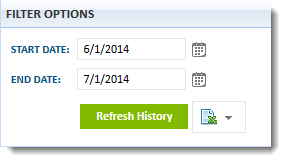
- Click the Export icon, and select a file format: Excel 2003, Excel 2007, PDF, or CSV.
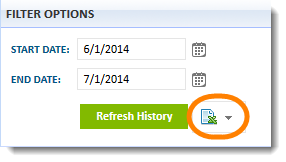
Main Panel
The Main panel contains the details of your order history:
- Click the plus icon beside an order to expand and view the order's details.
- Click the minus icon to collapse the order's details.
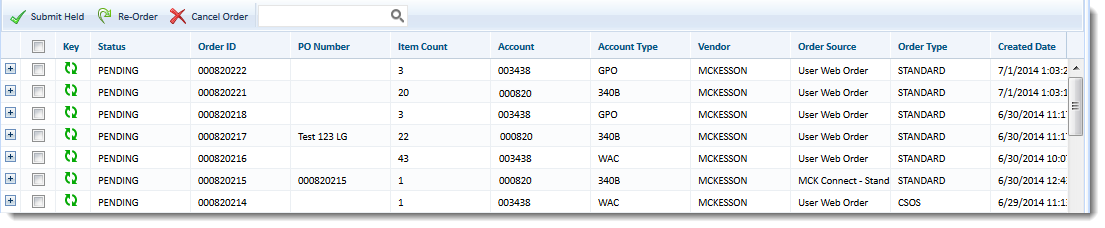
- Enter full or partial information in the Search field to narrow the history display or search for a specific order.
Right-click Menu
The right-click menu also allows you to submit held orders, cancel an order, and re-order a past order in addition to allowing you to view the following:
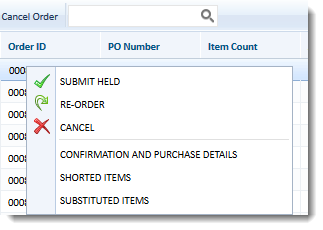
- Submit Held: Submit held orders for processing. Go to the Submit a Held Order topic.
- Re-Order: Repeat a past order. A new order number and entry is created in your Order History. Go to the Re-Order a Past Order topic.
- Cancel: Cancel an order in Holding status.
- Confirmation and Purchase Detail: View 850s and 855s associated with an order. For more information about 850s and 855s, review Generalized EDI Order Flow.
- Shorted Items: View shorted items associated with an order. Note: When checking an order for any shorted items, a popup notification will alert the user if there are no shorted items without bringing up the Shorted Items window.
- Substituted Items: View substituted items associated with an order.
Order Statuses
The following chart contains an explanation of order statuses:
| Status | Description |
| Holding | Order is placed on hold, not submitted. |
| Pending | Order is in process. |
| Delivered | Order has been delivered. |
| Warning | Vendor has not confirmed receipt of order. |
| Failed | Vendor delivery failed. |

 Submit a Held Order
Submit a Held Order