-
340B Architect
-
Updates & Announcements
-
340B Architect
-
340B Impact
-
340B RxCorrelate
-
340B Monitor
-
340B Written Location
-
340B Central Split
-
All About Architect Webinar Series
-
More Resources
-
Right Side Callout
-
Recent Manufacturer Notices
-
More Videos
Overview
Within Utilization Manager, you can quickly mark a hospital or retail claim as audited and have the option to view previously audited claims.
How to Mark a Claim as Audited
To mark either a hospital or retail claim as audited, right-click the claim in Utilization Manager and select Mark As Audited.
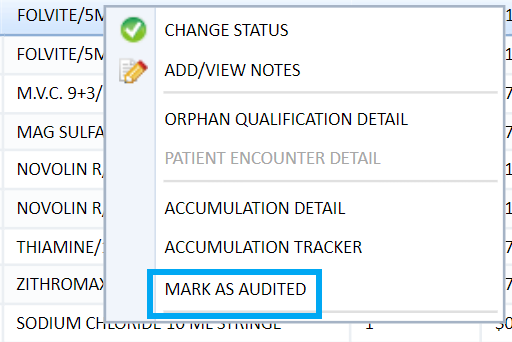
A window will open displaying the Claim ID as well as a Date and an optional Notes field. The date will default to the current date, however, users are able to change the date to a past date.
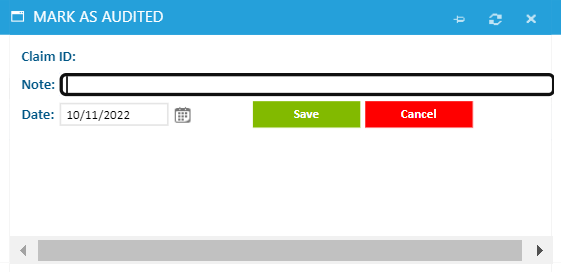
After clicking Save, claims marked as audited will be documented in the claim's Notes and in the Transaction Log, displaying the user's name, the date, and any entered notes.
How to Check Audited Claims
You can check whether any hospital or retail claims were audited from a new column, Audit Flag, within Utilization Manager. This column will display a Y if the charge was audited.
You can also right-click on a claim and select Add/View Notes. When a claim is marked as audited, a note will be added here with a prefix of 'Audit Note:'.
Table of Contents

 Utilization Manager View
Utilization Manager View