-
340B Architect
-
Updates & Announcements
-
340B Architect
-
340B Impact
-
340B RxCorrelate
-
340B Monitor
-
340B Written Location
-
340B Central Split
-
All About Architect Webinar Series
-
More Resources
-
Right Side Callout
-
Recent Manufacturer Notices
-
More Videos
340B Architect contains several mechanisms for distributing communications and alerts to you. Notifications are displayed within the system, and publications are sent to your account.
Notifications
Notifications are created by Macro Helix and open when you log in to the system, if configured. You can look at past notifications by hovering over the User Settings icon and clicking View Notifications. You may also see a scrolling notification at the top of the screen. These notifications help keep you informed about any issues or information for your pharmacy.
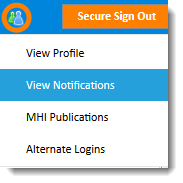
Publications
Macro Helix sends out communications regularly about 340B Architect, regulatory bulletins, and more. These communications are sent to the email address in your profile. You can subscribe to different publication types:
- Order Delay/Outage
- User Group Invites
- Retail Pharmacy Regulatory Notices
- Hospital Pharmacy Regulatory Notices
- Architect Release Notes
- Retail Automatic Rewind Notification
- Pharmacy Setting Changed Alert (See Pharmacy Settings Changed Alerts below.)
- Data Alerts (includes alerts for both data changes and circumvented orders) notify of potentially inaccurate or missing patient data, inventory orders that circumvented 340B Architect's order splitting process). See Data Alerts below.
Pharmacy Settings Changed Alerts
If you elect to receive this alert, you will be updated on the following changes made in Pharmacy Settings for any PID to which you have access:
- Qualification Rules
- Testing Elements
- Dispensing Fee Schedule
- Physician List
If any of these elements are changed, 340B Architect will send an email to users with that PID tied to their profile who have opted in to receive an email notification.
The email will include:
- Specific changes that were made
- Name of the user who made the change and the date and time the change was made
- Notification if the changes were made by a Macro Helix employee
Data Alerts (Data and Orders)
Data Alerts
Include alerts about both data changes and orders. Data Alerts provide a weekly communication identifying potential missing or duplicate data submissions in the information transmitted by your organization to Macro Helix.
By activating this alert, Macro Helix will inform you of the following occurrences:
- Duplicate Records – Tells you the number of duplicate transactions with a short message about how and where to view the transaction level detail for duplicate transactions in the Utilization Manager. The entire row that you send will be reviewed. If any element in the row is repeated within that data feed, then it will be flagged as a duplicate. This alert looks at hospital drug utilization.
- Significant Volume Change – Tells you if the most recent week’s patient drug utilization volume (record count) has increased or decreased by 20% over the preceding average weekly volume. This alert looks at hospital drug utilization, ADT, patient encounter, and dispense files for both hospital and retail.
- Missing Data – Tells you if utilization or encounter files were not received for any specific date in the preceding week. This alert looks at hospital drug utilization, ADT, patient encounter, and dispense files for both hospital and retail.
Order Alerts
Weekly Order Alerts notify you of orders that were placed by any individual directly on a wholesaler/vendor account without utilizing the 340B Architect order splitting functionality.
Orders placed outside of 340B Architect are referred to as Circumvented Split Orders. These types of orders may result in negative accumulations, as Macro Helix cannot prevent a user from ordering quantities of drugs that exceed total accumulations when a user does not use one of the ordering processes supported by 340B Architect. For those orders that did not go through 340B Architect before being placed with the wholesaler/vendor, the system will provide an alert containing the Purchase Order (PO) number with the date of purchase and account number. This alert will exclude any orders manually uploaded into 340B Architect by a user.
Select Publications
1. Hover over the People icon, and select MHI Publications.
2. Select the check box beside your preferred publications
3. Click Subscribe to Selected.
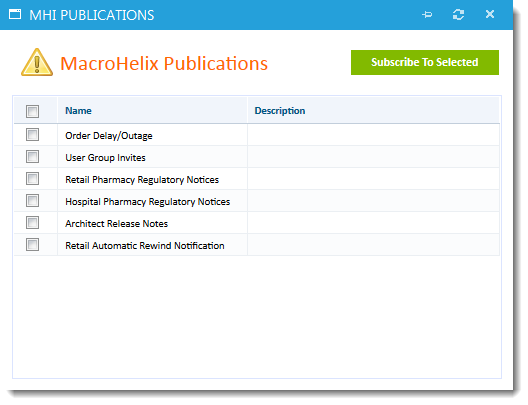
NOTE: Some communications and alerts sent are not pulled from these lists. They are pulled by specific entity types (e.g., DSH, CAH), wholesalers (e.g., McKesson customers), etc.

 Your User Profile
Your User Profile