-
340B Architect
-
Updates & Announcements
-
340B Architect
-
340B Impact
-
340B RxCorrelate
-
340B Monitor
-
340B Written Location
-
340B Central Split
-
All About Architect Webinar Series
-
More Resources
-
Right Side Callout
-
Recent Manufacturer Notices
-
More Videos
The Drug Catalog Drug Selection window allows you to add items to an order from your drug catalog. Enter full or partial information in the search field to find a specific item/narrow the number of items displayed.
1 Hover over Ordering and select Order Builder.
The Order Builder page opens.
2 Click the Drug Catalog button.
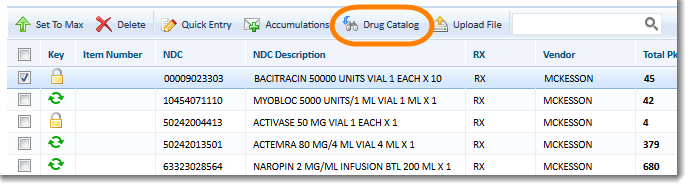 The Drug Selection window opens.
The Drug Selection window opens.
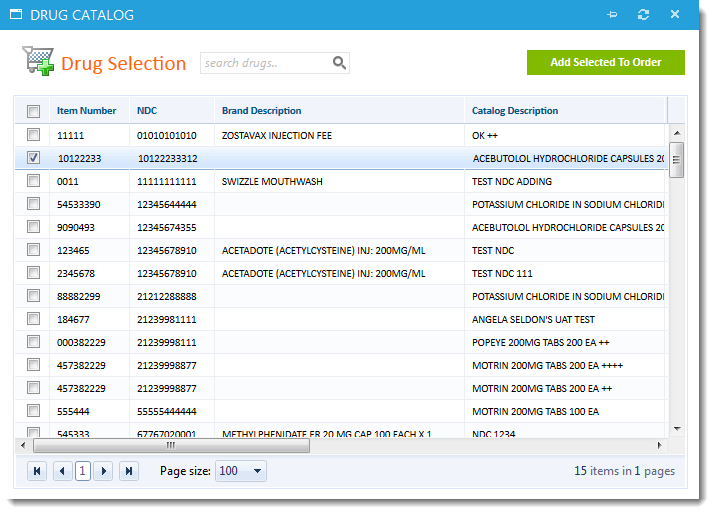
3 Select the check box beside the items to add to your order.
4 Click Add Selected to Order to finish your entry and return to Order Builder.
The item(s) is added to your order.
5 To associate a PO to your order, select the check box beside the item in the Order Summary section. Items are typically divided by account type.
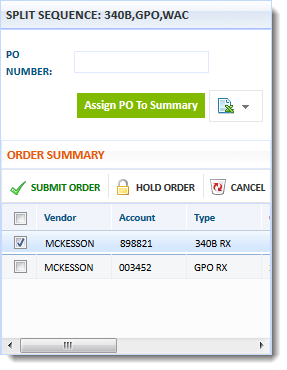
6 Enter the PO in the PO Number field above.
7 Click Assign PO to Summary to complete the PO assignment.
8 Click Submit Order to place your order.
9 Click OK on the confirmation window.
Track your order's status on the Order History page.

 Getting Started in Order Builder
Getting Started in Order Builder