-
340B Architect
-
Updates & Announcements
-
340B Architect
-
340B Impact
-
340B RxCorrelate
-
340B Monitor
-
340B Written Location
-
340B Central Split
-
All About Architect Webinar Series
-
More Resources
-
Right Side Callout
-
Recent Manufacturer Notices
-
More Videos
Add an order file in 340B Architect using the Upload Order functionality. You can include multiple files in a single upload.
1 Go to Ordering > Order Builder.
The Order Builder page opens.
2 Click the Upload File button.
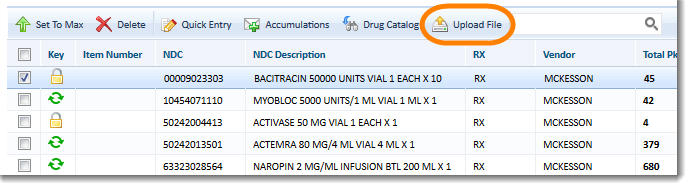
The File Uploads window opens.
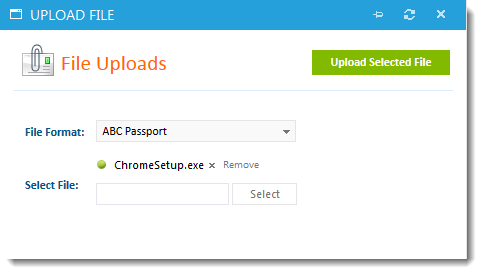
3 Select the order format from the File Format drop-down menu. The File Format menu contains multiple order formats such as ABC Passport and Cardinal POExport.
4 Click Select to add your order file.
The item(s) is added to the File Upload window.
5 Repeat the previous step to add more files to your upload.
6 Click Upload Selected File to process and add your items to Order Builder.
7 To associate a PO to your order, select the check box beside the item in the Order Summary section. Items are typically divided by account type.
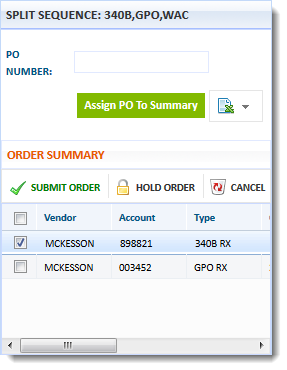
8 Enter the PO in the PO Number field above.
9 Click Assign PO to Summary to complete the PO assignment.
10 Click Submit Order to place your order.
11 Click OK on the confirmation window.
Track your order's status on the Order History page.

 Getting Started in Order Builder
Getting Started in Order Builder