-
340B Architect
-
Updates & Announcements
-
340B Architect
-
340B Impact
-
340B RxCorrelate
-
340B Monitor
-
340B Written Location
-
340B Central Split
-
All About Architect Webinar Series
-
More Resources
-
Right Side Callout
-
Recent Manufacturer Notices
-
More Videos
Add from Quick Entry
Using Quick Entry you can manually enter an item's information and add it to your order. You can manually split the quantities between your accounts or have the quantities auto split.
Go to Ordering > Order Builder.
Click the Quick Entry button to launch the Quick Entry Order Window.
Select a vendor from the Vendor drop-down menu. This field will be automatically populated with your Default Vendor.
Enter the Item Number or the NDC. You are not required to enter both.
Select an Entry Option.
-Select Total Pkgs if you would like the quantity to auto-split between accounts based on available accumulations.
-Select Individual Pkgs if you would like to specify the item quantities for each of your accounts.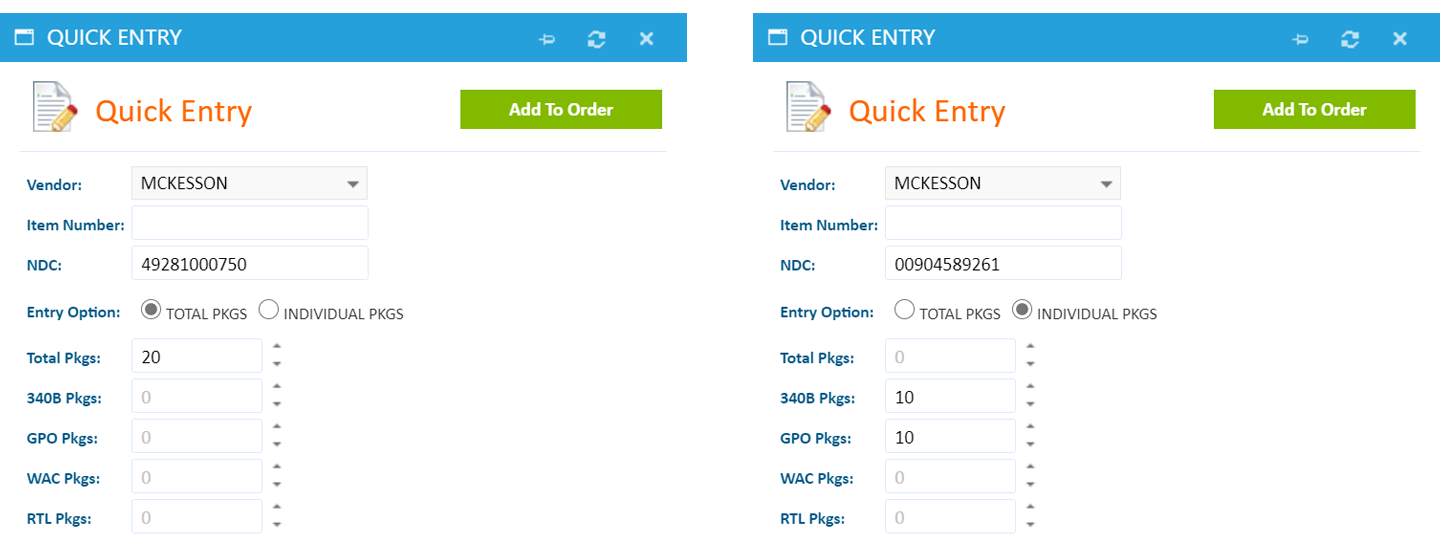
Click Add To Order. A pop-up message will appear confirming your item was added successfully. The Quick Entry Order Window will reset and remain on the page ready for your next entry.
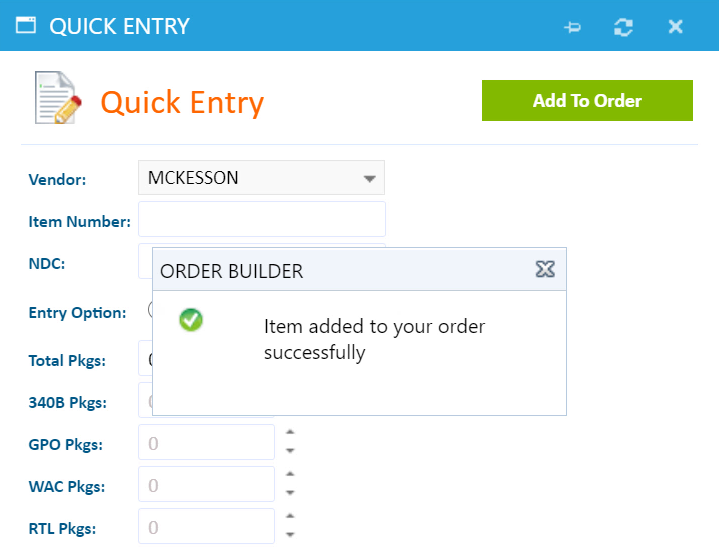
When all of your items have been added, close the Quick Entry Order Window and your items will populate the order screen.

To assign a PO number to your order, select the checkbox beside the item in the Order Summary section, enter the PO number and click Assign PO To Summary. If no PO number is assigned 340B Architect will assign one for you.
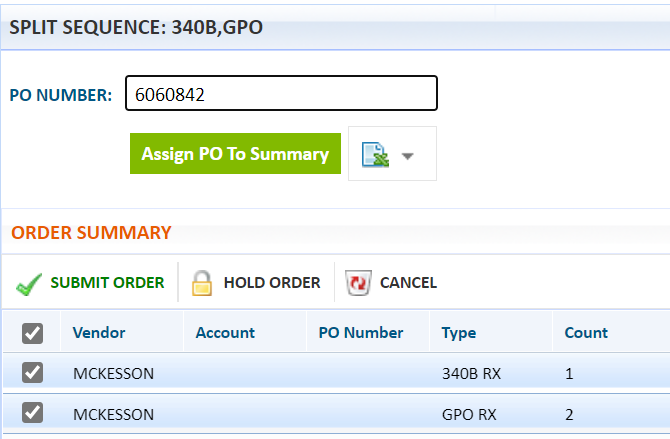
Click Submit Order to place your order.
Click OK on the confirmation window.
Track your order's status on the Order History page.
Supporting Videos
Check out these videos on ordering from our All About Architect education series.

 Getting Started in Order Builder
Getting Started in Order Builder