-
340B Architect
-
Updates & Announcements
-
340B Architect
-
340B Impact
-
340B RxCorrelate
-
340B Monitor
-
340B Written Location
-
340B Central Split
-
All About Architect Webinar Series
-
More Resources
-
Right Side Callout
-
Recent Manufacturer Notices
-
More Videos
The Order Builder
The first option under the Ordering tab is Order Builder. This is the first step in creating your manual orders.
On the left side of the screen is the Split Sequence for your PID. This is how your order will split initially by account type.
Next to PO Number, you can type in a purchase order number to assign to your order summary. You can also download a spreadsheet of your order by clicking the Excel Icon.
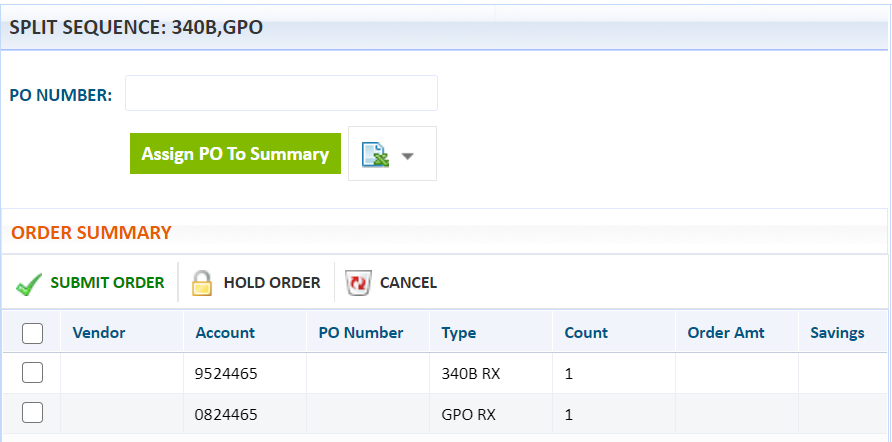
The Order Summary populates as you build your order. As your order is compiled it will be displayed and sorted by account type. This is also where you will submit your order, put it on hold or cancel it.
To the right of Order Summary is the main order panel where you will select which method you'd like to use to build your order. You can build your order using Quick Entry, Accumulations, Drug Catalog or Upload File.

To update your default order setting, click the User Profile Icon in the upper right corner. Under Other Settings, you can select 0, 1, or Max for your default 340B Package Setting quantity. Click Set To Max to ensure that all available 340B accumulations will be used for any or all items in your order.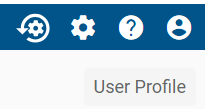
Supporting Videos
Check out these videos on ordering from our All About Architect education series.
Table of Contents

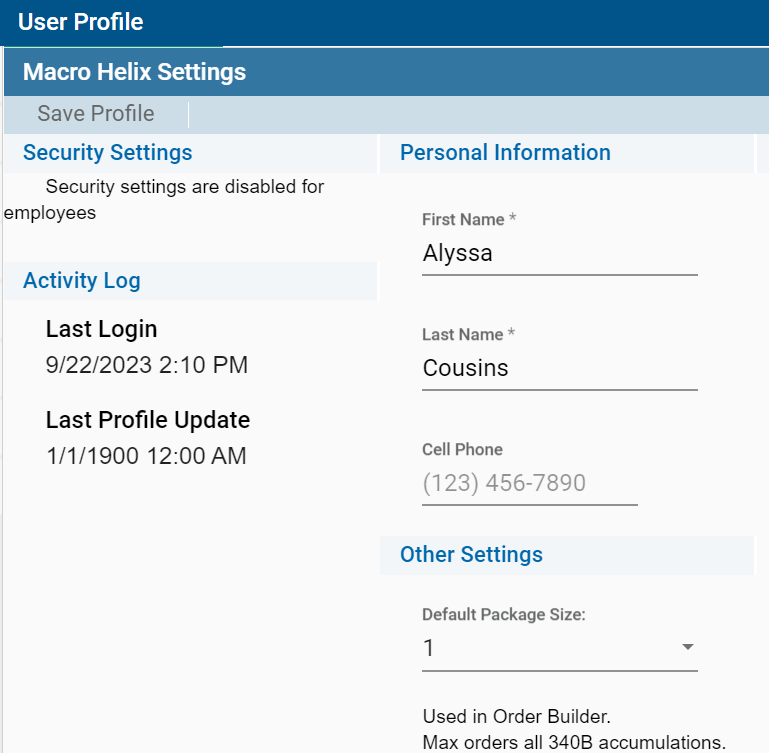
 Using Quick Entry
Using Quick Entry